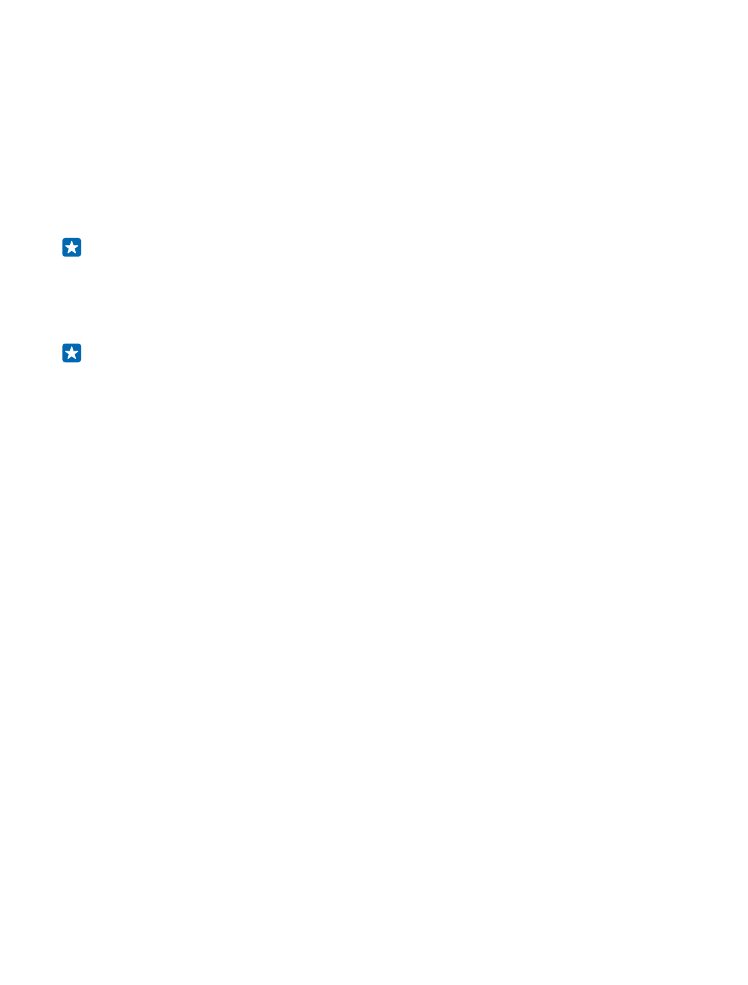
Connect your adapter with your phone or tablet
To get started on mirroring content from your phone, connect your adapter to your phone
using NFC.
1. Make sure you've switched on NFC on your phone.
2. Touch the NFC areas of the 2 devices together.
3. In the project my screen view on your phone, tap Screen Sharing.
4. To stop mirroring content, touch the NFC areas together again, and tap Screen Sharing
again in the project my screen view.
Tip: Detach the NFC disc from the adapter and connect to your phone from a distance.
You can also let someone else use the disc to connect their phone instead – just
remember to disconnect your phone first.
To connect without using NFC, on the start screen, swipe left, and tap Settings > project my
screen.
Tip: Add project my screen to your quick actions in the action center.
To connect a tablet, swipe in from the right of the screen, and tap Devices > Project > Add
a wireless display > Screen Sharing. If asked, on your tablet, type in the PIN code shown on
the TV screen.
If your TV doesn’t show the phone screen fully, change the picture size settings on your TV.
© 2014 Microsoft Mobile. All rights reserved.
7